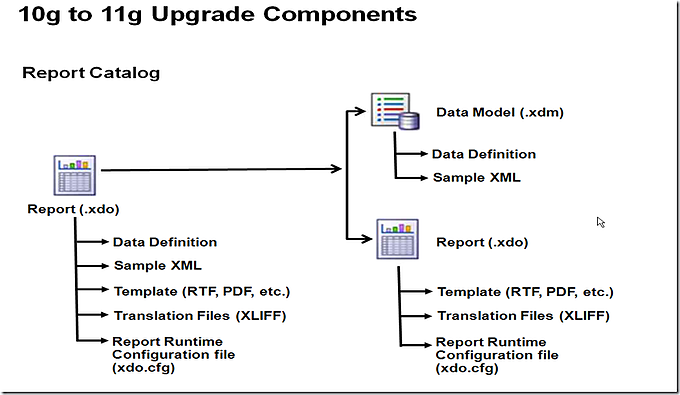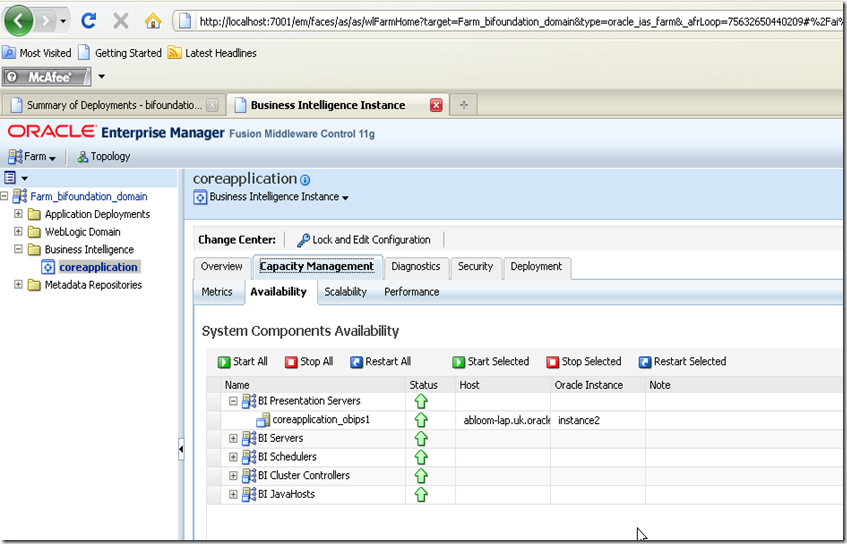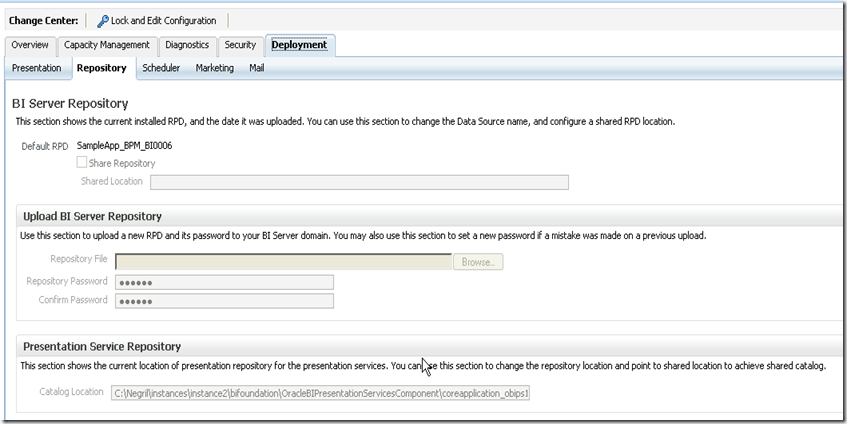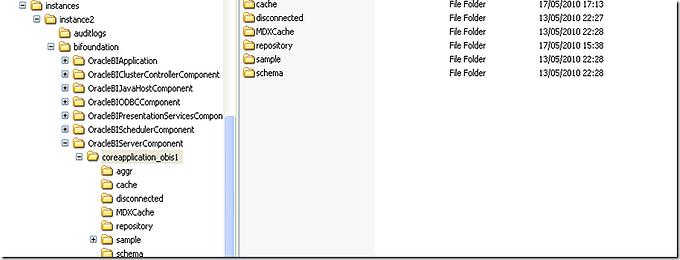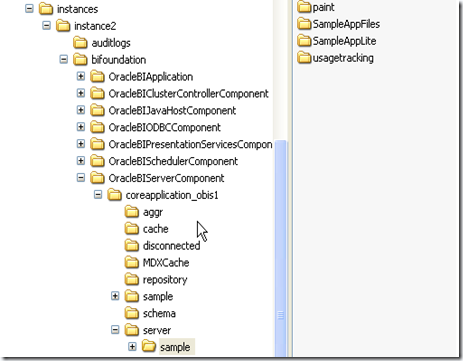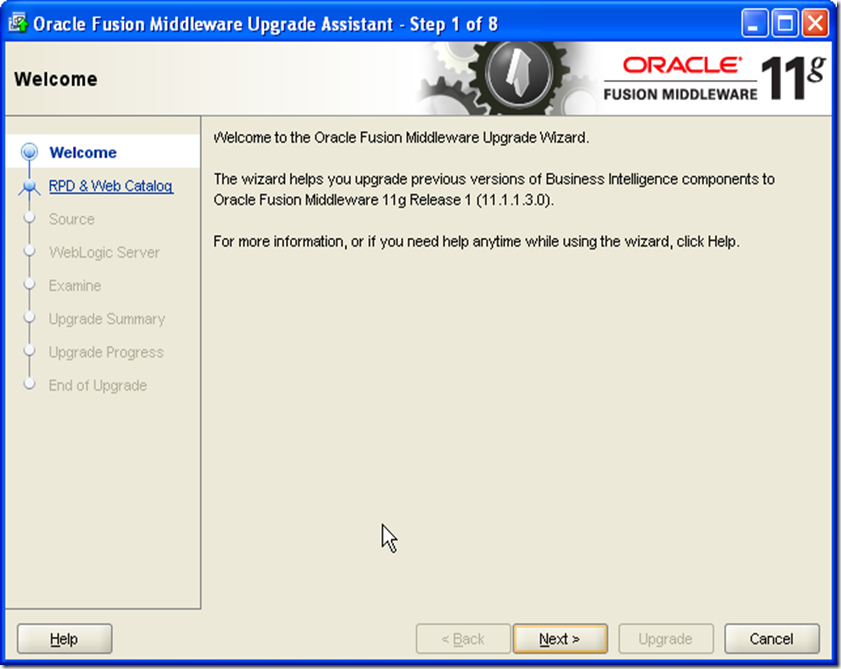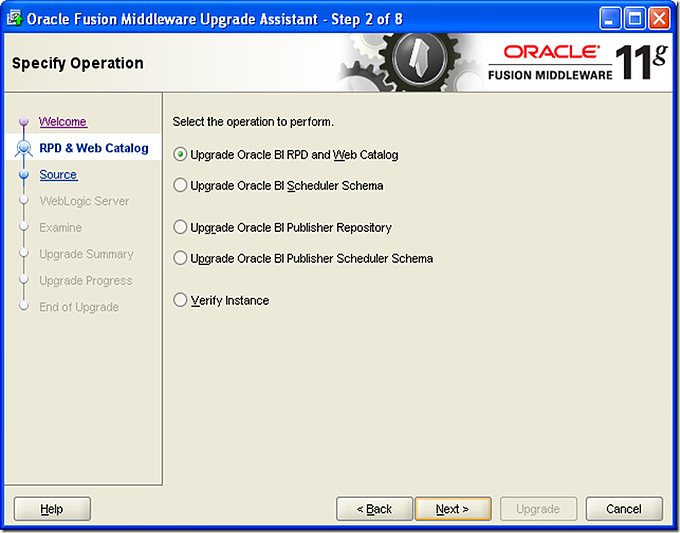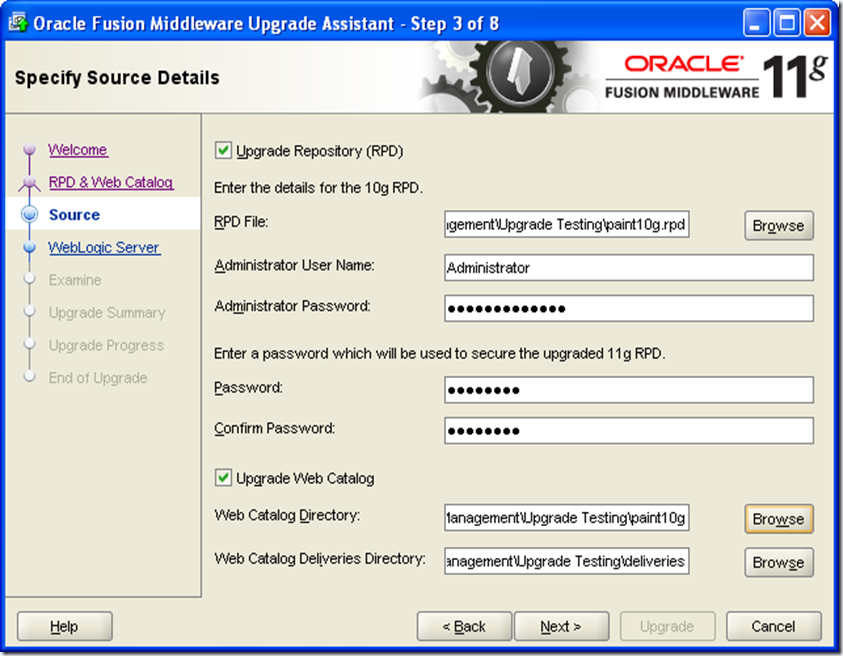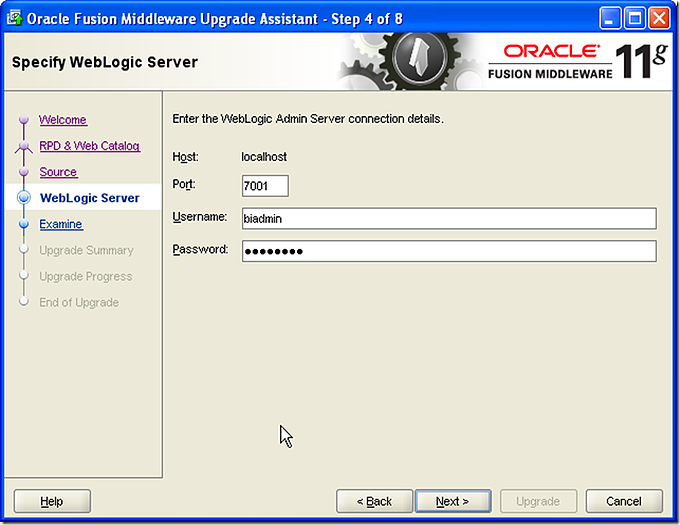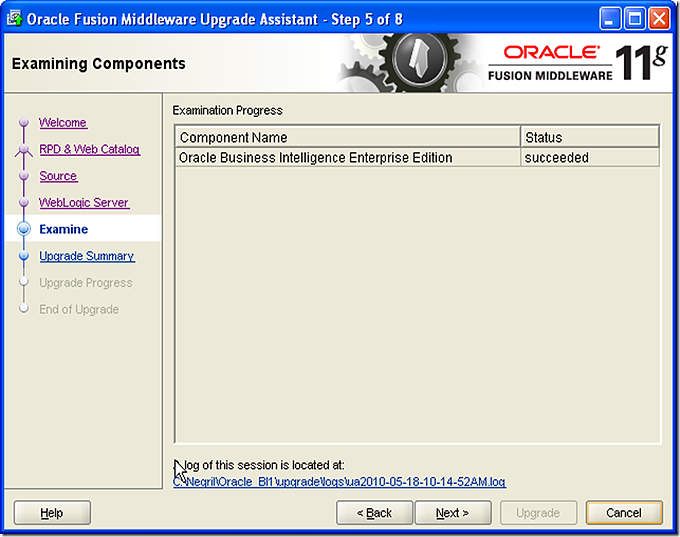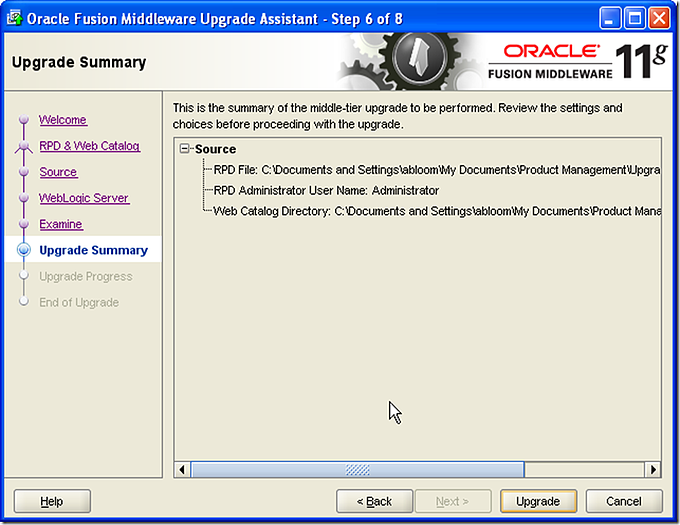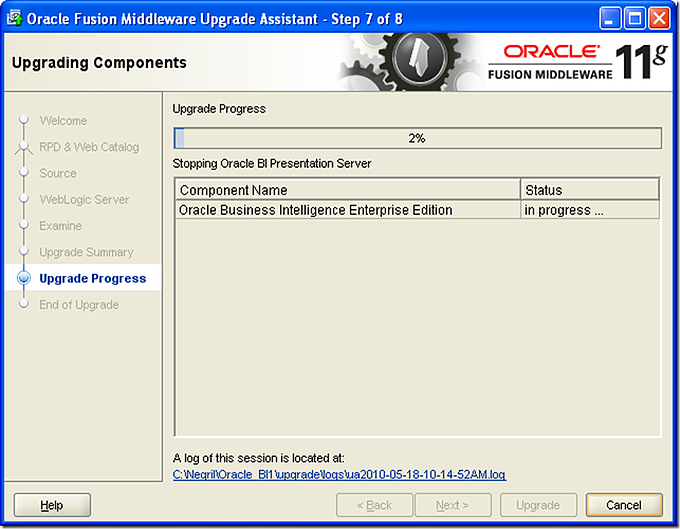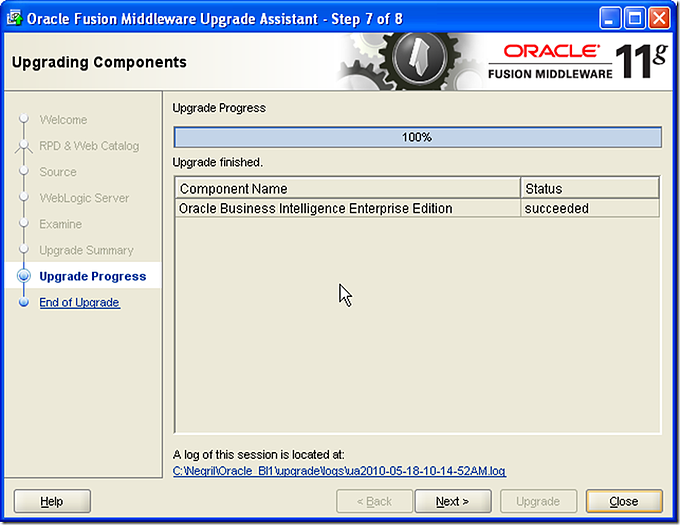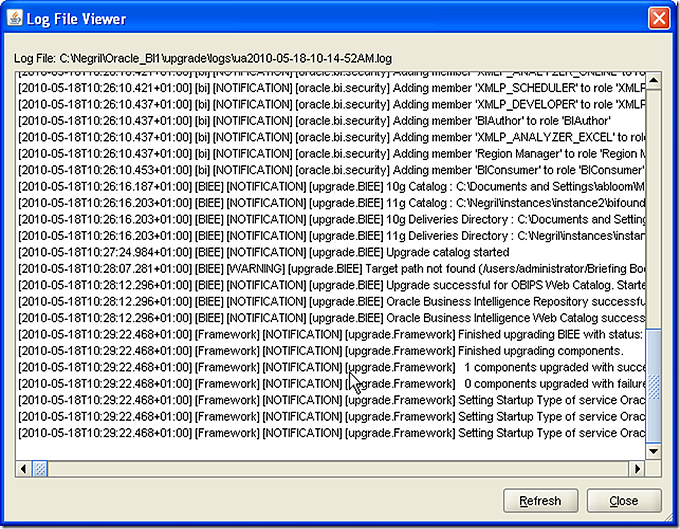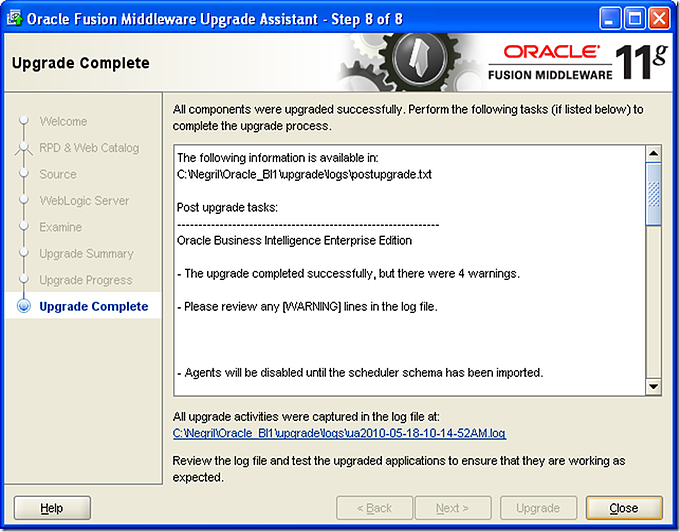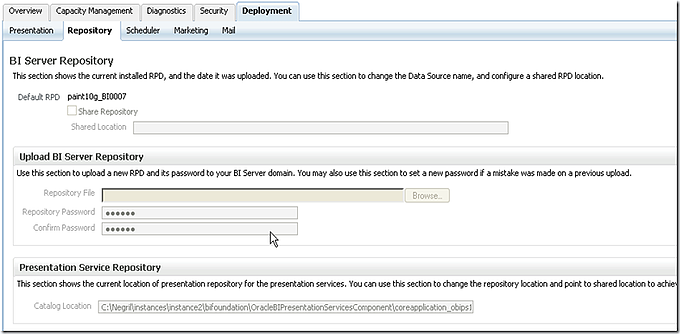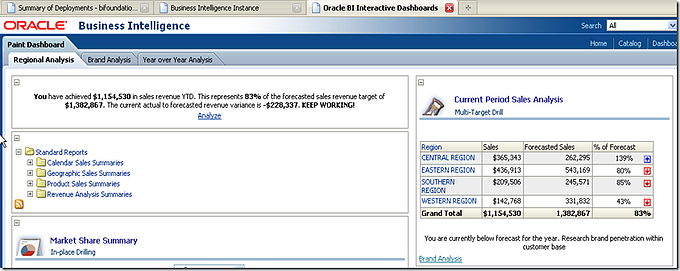Last week we had put up a post for addressing upgrade and lifecycle management in Business Objects. This week well address upgrade for OBIEE 11g.
Before we begin the upgrade process, a couple of key points to note. As part of the OBIEE 11g upgrade, the following gets upgraded:
-
RPD including users and groups
-
Webcat
-
Scheduler Schema (Delivers)
-
BI Publisher Repository
-
BI Publisher Schema
The following will NOT get upgraded:
-
Configuration files
-
Custom style sheets
-
Custom javascripts
While the RPD & Webcat upgrade is one-to-one, there are some minor differences in BI Publisher upgrade. The original .xdo now is split into two components - .xdm and .xdo as illustrated:
Now, let’s start with the upgrade. To begin with let’s identify a 10g RPD and webcat that we want to upgrade. OBIEE 11g services would need to up and running.
On the Deployment tab, we can verify which RPD and webcat is currently online:
Important: We need to make a copy of the the rpd and webcat currently loaded in OBIEE. After a successful upgrade, OBIEE switches the upgraded RPD & Webcat to be the online copy. We need to switch these back after a successful upgrade.
Hint: You may need to Lock and Edit the configuration in order to see the webcat location.
Navigate to ?:<installfolder>instancesinstance1bifoundationOracleBIServerComponentcoreapplication_obis1
Lets create a new folder, then copy the sample folder with all subfolders into the new folder:
This folder will provide the data for the RPD we are about to upgrade.
Now lets start the Upgrade Assistant and run through the prompts.
?:<installfolder>Oracle_BI1binua.bat
-
Browse to the RPD that we want to upgrade.
-
Enter the credentials for this RPD.
-
We need to create a password to secure the upgraded RPD.
-
We need to browse to the folder that contains the 10g webcat.
-
Now we specify an empty folder for deliveries.
6.We specify the location and credentials to login to your Weblogic Admin Server.
7.Select Upgrade
We refresh the Deployments tab in Enterprise Manager
Lets check that we are now using the 10g rpd and webcat (upgraded to 11g).
Let's login to BI and view the updated dashboard.
The Upgrade is complete. We now need to switch back to the original Application. This step is very important as the upgraded rpd and webcat is now the one loaded in OBIEE. As part of the upgrade, the security has also been migrated to the weblogic layer.
Next week: Security in OBIEE 11g.