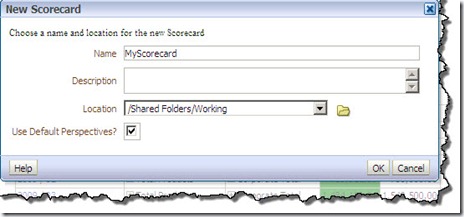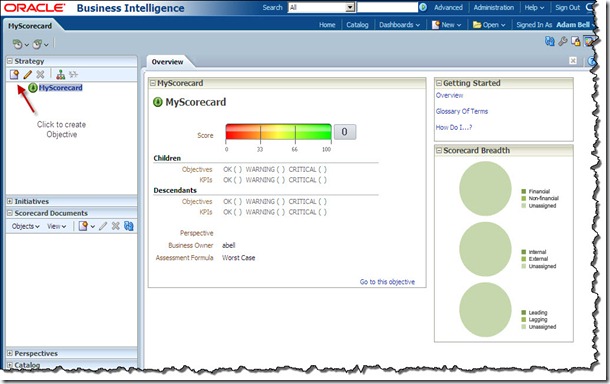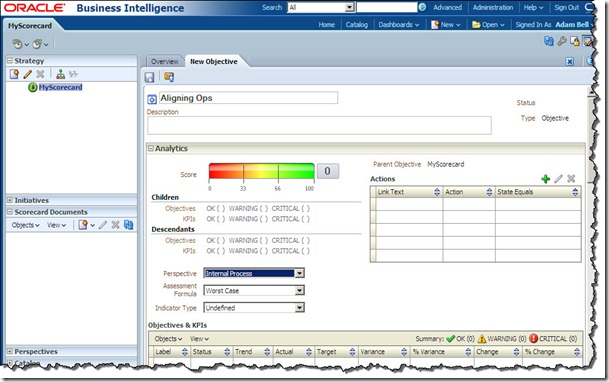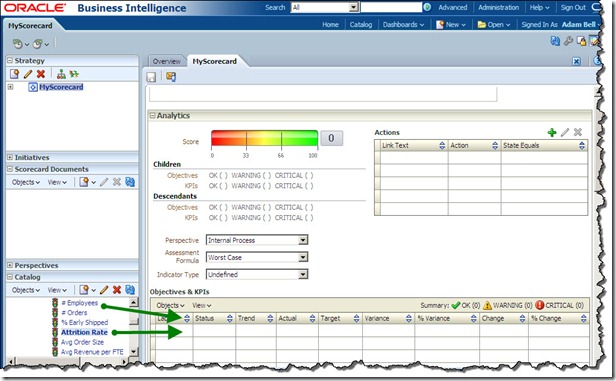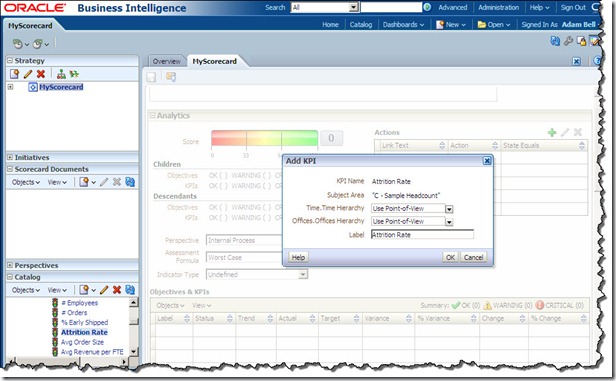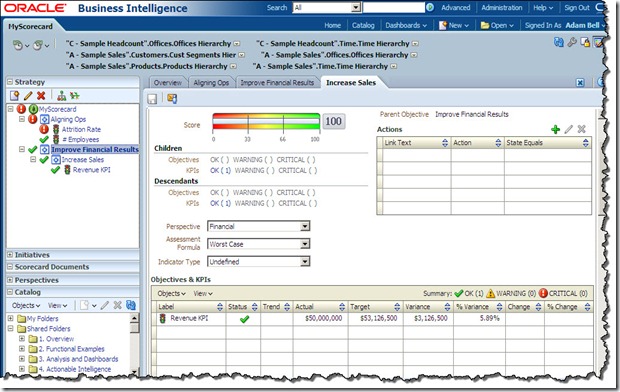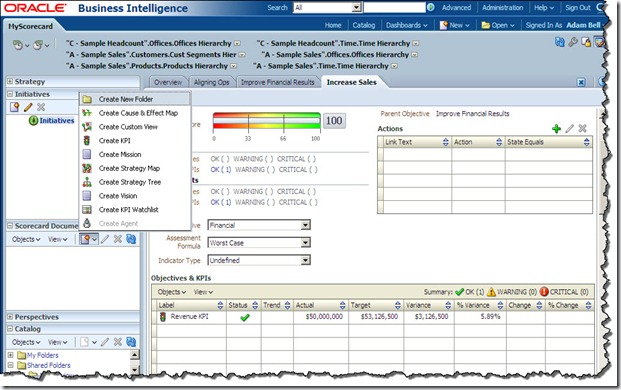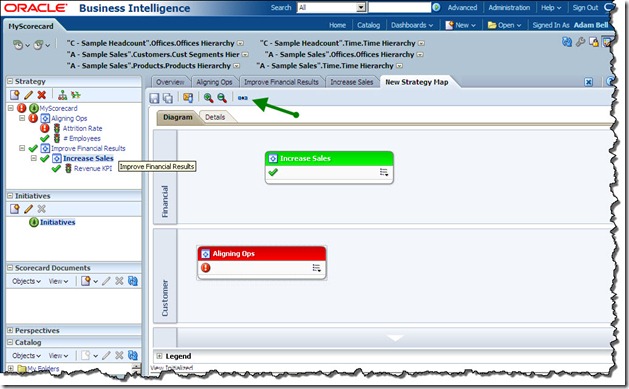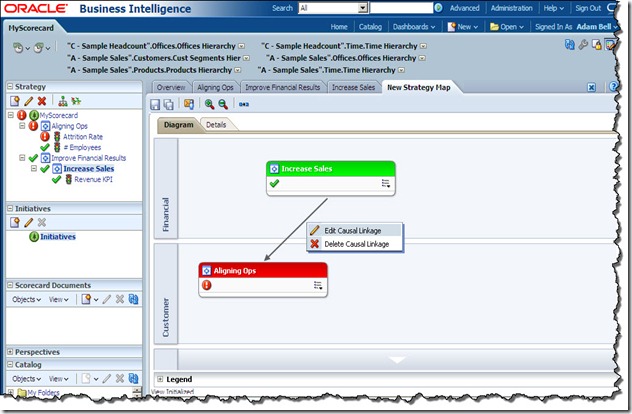Last week I had created a post for creating KPIs here. This week I wanted to extend that scenario and create scorecards in OBIEE 11g. In this post I will :
- Create objectives
- Assign KPIs to objectives
- Create Strategy Hierarchy
- Define Relationships between Objectives/KPIs
To begin with, lets create a scorecard. From the OBI menu, expand New and select Scorecard.Lets call this scorecard MyScorecard.
Lets save in a folder called working for now. Clicking OKcreates an empty Scorecard template.
Now lets add objectives to our scorecard template. Click the Create Objective button and lets call it Aligning Operations in the Objective Name field. Lets select the Internal Process perspective for now and save it.
Lets add some KPIs to the Objective. We expand the Catalog pane in the left corner and browse where our KPIs are stored. Lets select the KPI Attrition Rate and Employees onto the objectives grid.
This activates the Add KPIwindow. This KPI window allows us to filter/pin our KPI to a specific dimension value.
It is important to note that if the KPI is pinned to a specific dimension value then it will not respond to prompts or a change in the POV bar at the top of the scorecard. I recommend that in most cases it should be left as the default. Let's save our Objective.
We can create a strategy hierarchy in the Strategy window using the steps outlined above. It is possible to create multiple nested objectives and then assign KPIs to them.
The steps for creating initiatives is the same. The initiatives screen provides a few additional fields like Start Date, End Date, Completion Date and Resources.
Lets now focus on creating a Strategy Map. We start by clicking on the Scorecard Documents pane. Lets click the down-arrow next to create button and select the Create Strategy Map option. This would display a blank Strategy Map view.
Now we can drag and drop objectives and KPIs from the Scorecard's Strategy Hierarchy to the Strategy Map Canvas. We would need to repeat this a couple of times to have several objects on our canvas.
By default, each time we drag an objective/KPI onto the canvas, it will get positioned into its assigned perspective as defined in that objects detailed page. If a perspective is not assigned in the KPI/Objective, it will then get positioned where we drop it in the canvas.
We can now define a relationship between objects by clicking the Draw a Casual Linkage Between Two Objectives button at the top of the canvas. Then we click/drag the mouse pointer from one Objective to the Next (or KPIs) to define a relationship. We would need to repeat this for all Objectives/KPIs that are relevant.
It is also possible to describe the relationship by right clicking on the linkage arrow and selecting the Edit Casual Linkage option. From the casual linkage dialog we can define the strength and proportionality of the relationship.
Finally, we save the strategy map. To enhance this further, we can create a cause and effect map, by right clicking on any objective in the strategy pane and choose the view cause and effect option or a strategy tree view, by clicking on the objective in the strategy pane and selecting the View Strategy Tree Option.